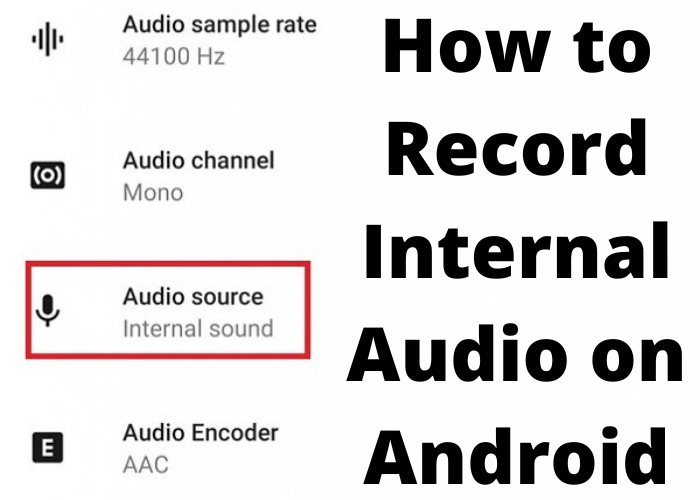Do you need to record a meeting, or interview for work? Maybe you want to capture some audio on your travels. Whatever the reason, recording internal audio on Android is easier than you might think. In this post, we’ll show you how it’s done.
ScreenCam Screen Recorder
There are many reasons you might want to record your screen, from creating a tutorial to recording a video call. And ScreenCam makes it easy to do just that. With ScreenCam, you can record internal audio as well as what’s happening on your screen. Plus, there’s no need to root your phone or jailbreak your device. Here’s how to get started:
First, download the ScreenCam app from the Google Play Store or the App Store. Then launch the app and grant it permission to access your microphone and camera. Once you’ve done that, you’re ready to start recording. Just hit the Record button and then choose whether you want to record your internal audio or not. Then hit Record again and start capturing whatever is happening on your screen. When you’re finished, just hit Stop and then Save. And that’s all there is to it! With ScreenCam, recording your screen is quick and easy.
Internal Audio Plugin
Most Android devices are equipped with powerful media capabilities, but there are still some limitations when it comes to recording audio. One such limitation is the inability to record internal audio, which can be a problem if you want to capture sound from a game or other app. However, there is a way to overcome this limitation by using an internal audio plugin.
Internal audio plugins are small apps that allow you to record the internal audio of your Android device. To use one, simply download and install the plugin, then launch it and grant it permission to access your device’s audio system. Once the plugin is up and running, you should be able to record internal audio without any problem.
There are a number of different internal audio plugins available, so be sure to do some research to find one that fits your needs. And remember, while these plugins can be very helpful, they can also be somewhat resource-intensive, so be sure to use them sparingly if you want to avoid putting too much strain on your device.
App Systemizer + Internal Audio Plugin
The App Systemizer + Internal Audio Plugin allows you to record the internal audio of your device. This is useful for recording gameplay or other audio that is not normally accessible. To use the plugin, simply open the app and select the Record Internal Audio option. Then, start the recording and capture the audio you want. When you’re finished, simply stop the recording and save it to your device. The App Systemizer + Internal Audio Plugin is a great way to Record Internal Audio on your device. Simply open the app, select Record Internal Audio, start recording, and save the file to your device when you’re done. It’s that easy! Try it today and see how easy it is to Record Internal Audio on your device.
Other Options
If you want to Record Internal Audio from your Device, there are a couple different ways that you can do this. One option is to use an Otter Voice Notes, which is an app that will record anything said while the app is open. This is great for recording lectures, meetings, or even just conversations. Another option is to use the native voice recorder on your device. Most smartphones have this built in, and it can be a great way to record high-quality audio. If you’re looking for something more sophisticated, there are also a variety of digital voice recorder options available on the market. No matter what method you choose, recording internal audio can be a great way to capture important moments.