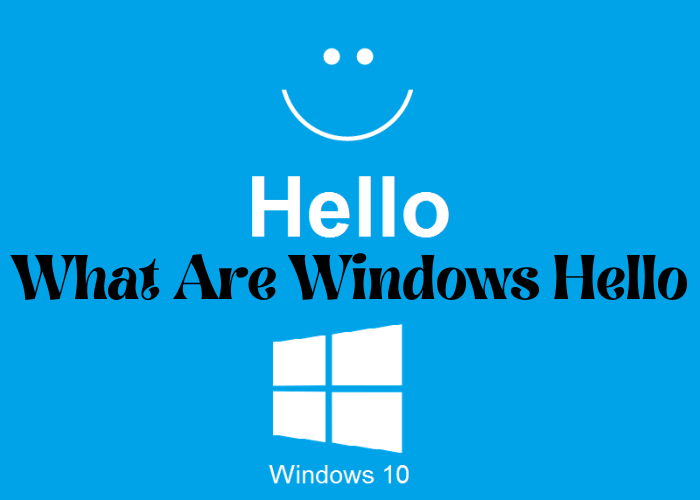Windows Hello is a new feature that was first introduced in Windows 10. It’s a security feature that allows you to sign in to your PC using facial recognition or a fingerprint. It’s really easy to set up, and it’s a lot more secure than using a password. So if you’re looking for a way to improve your PC’s security, Windows Hello is definitely worth checking out!
Windows Hello Is a Biometric Authentication System That Allows Users to Log Into Their Devices With Just a Look or a Touch
Windows Hello is a biometric authentication system that allows users to log into their devices with just a look or a touch. It uses advanced facial recognition technology to identify users, and it’s designed to be more secure than traditional password-based authentication systems.
Hello is quick and convenient to use, and it’s available on a range of Microsoft devices, including laptops, tablets, and smartphones. To set up Windows Hello, you simply need to enable the feature in your device’s settings and then add your face or fingerprint as a recognized biometric.
Once Hello is set up, you’ll be able to log into your device simply by looking at it or touching it—no more remembering complex passwords! Hello is just one of the many ways that Microsoft is making it easier and more convenient for users to stay secure online.
It’s More Secure Than Traditional Passwords, and It’s Also Faster and More Convenient
In today’s digital world, security is more important than ever. Hackers are constantly finding new ways to break into systems and steal sensitive information. That’s why more and more companies are turning to biometrics as a way to protect their data. Biometrics is more secure than traditional passwords because it uses physical characteristics, like fingerprints or iris scans, to identify users. This makes it much harder for hackers to gain access to systems. In addition, biometrics is also faster and more convenient than passwords. Users can simply scan their fingerprints or look into a camera to authenticate themselves, which saves time and hassle. For these reasons, biometrics is quickly becoming the preferred method of authentication for businesses around the world.
You Can Set up Windows Hello on Your PC, Phone, or Tablet by Going to the Settings Menu and Selecting “Accounts”
Setting up Windows Hello is a quick and easy way to add an extra layer of security to your device. You can set it up on your PC, phone, or tablet by going to the settings menu and selecting “Accounts.” Once you’re in the Accounts menu, select “Sign-in options” and then scroll down to find the “Windows Hello” section. Click “Set up” and follow the prompts to complete the setup process. You’ll need to have a webcam or other compatible sensor installed in order to use Windows Hello, but once it’s set up, you’ll be able to sign in to your device with just a quick glance or fingerprint scan. Windows Hello is a convenient and secure way to protect your device, so be sure to set it up today!
Once You’ve Set It Up, You’ll Be Able to Use Your Fingerprint, Iris Scan, or Facial Recognition to Log In
Logging into your PC with a password was so yesterday. With Windows Hello, you can use your fingerprint, iris scan, or facial recognition to sign in. Once you set it up, all you need to do is hold your finger on the fingerprint reader, look into the iris scanner, or hold your face up to the camera. Your PC will recognize you and log you in. It’s that simple. And since your biometrics are unique to you, only you will be able to log in with Windows Hello. So say goodbye to forgotten passwords and hello to a more secure way of logging into your PC.
If You’re Not Comfortable With Using Biometrics, You Can Still Use a Pin Code as an Alternative Login Method
If you’re not comfortable with using biometrics, you can still use a PIN code as an alternative login method. PIN codes are less secure than biometrics, but they can be a good option if you’re not comfortable with using your fingerprint or iris scan. To set up a PIN code, go to the Windows Hello section of the Settings app and select PIN from the drop-down menu. You’ll be prompted to enter a four-digit code, which you can use to log in to your account. Keep in mind that PIN codes are not as secure as biometrics, so it’s important to choose a code that cannot be easily guessed.
Windows Hello Is Just One of the Many Security Features That Microsoft Offers to Keep Your Data Safe and Secure
In today’s digital world, security is more important than ever. That’s why Microsoft offers a variety of security features to keep your data safe and secure. Windows Hello is just one of many security features that Microsoft offers. With Windows Hello, you can use your face, fingerprint, or iris to unlock your device. This helps to keep your data safe and secure by making it difficult for someopne to access your device if they don’t have the correct biometric data. In addition to Windows Hello, Microsoft also offers a variety of other security features, such as two-step verification and antivirus protection. With these tools, you can be confident that your data is safe and secure.
Conclusion:
Windows Hello is a new way to sign in and unlock your PC with just a look or touch. It’s fast, secure, and easy to use. With Windows Hello, you don’t have to remember passwords anymore. You can simply look into the camera or place your finger on the fingerprint reader to log in. And since it’s built into Windows 10, you can use it on all of your devices-desktop, laptop, tablet, or phone. Try Windows Hello today and say goodbye to passwords forever!