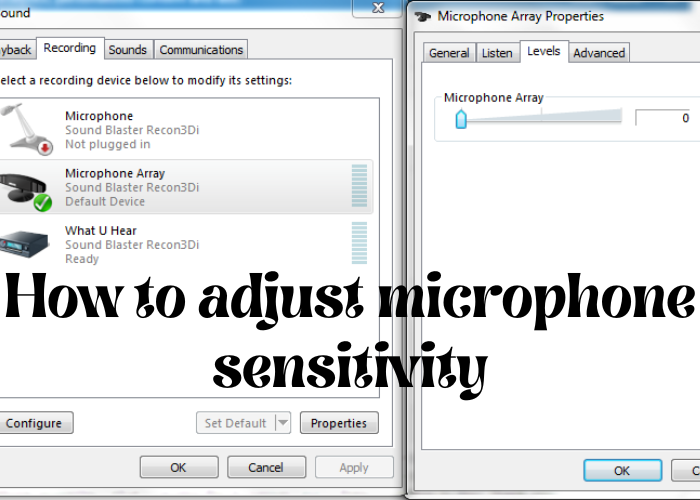Are you struggling to be heard on Skype or in a video call? Maybe your microphone is just too sensitive and picks up every little sound. In this post, we’ll show you how to adjust your microphone’s sensitivity so that it better suits your needs. This is a fairly easy process, and only takes a few minutes to complete. Keep reading for step-by-step instructions!
What Is Microphone Sensitivity and Why Do You Need to Adjust It
Microphone sensitivity refers to how well the microphone picks up sound. A microphone with high sensitivity will pick up even faint sounds, while a microphone with low sensitivity will only pick up loud sounds. The sensitivity of a microphone can be adjusted to suit your needs. For example, if you are recording a conversation in a quiet room, you will want to adjust the microphone sensitivity so that it only picks up the voices of the people speaking and not any background noise. On the other hand, if you are recording a loud concert, you will want to adjust the microphone sensitivity so that it picks up all the sound, including the crowd noise. Microphone sensitivity is an important factor to consider when choosing a microphone for your recording needs.
How to Find the Microphone Sensitivity on Your Computer or Device
Microphone sensitivity can refer to the input level that is required for the microphone to register a sound, or it can refer to how loud the microphone will make a sound. To find the microphone sensitivity on your computer or device, you will need to access the settings menu. This can usually be found in the control panel or in the Preferences section of the main menu. Once you have accessed the settings menu, you will need to look for the microphone sensitivity setting. This may be labeled as ‘input level’ or ‘volume’. If you cannot find the microphone sensitivity setting, you may need to consult your user manual. Once you have found the setting, you should be able to adjust it to suit your needs.
How to Adjust the Microphone Sensitivity on Your Computer or Device
There are a few things you can do to adjust the microphone sensitivity on your computer or device. One is to adjust the microphone itself. If your microphone has a sensitivity adjustment, try turning it up or down until you find the sweet spot. Another is to adjust the recording level in your sound recording software. This is usually done by adjusting the input level or gain. Again, experiment until you find the best setting. Finally, if you’re still having trouble getting your microphone to work well, try using a noise-canceling microphone or microphone filter. These can help to reduce background noise and improve microphone performance. With a little trial and error, you should be able to find the perfect setting for your needs.
Common Problems With Microphone Sensitivity and How to Fix Them
Microphone sensitivity is a common problem that can arise when using a microphone. There are a few possible causes of this problem, and thankfully, there are also a few possible solutions. First, it is important to make sure that the microphone is placed properly. If the microphone is too close to the mouth, it will pick up too much sound and may be difficult to understand. Conversely, if the microphone is too far away from the mouth, it will not pick up enough sound and will also be difficult to understand. In general, the microphone should be placed about four inches from the mouth. Additionally, it is important to check the microphone’s settings. Some microphones have a sensitivity setting that can be adjusted. If the microphone is set to “High,” it will be more sensitive and may pick up unwanted sounds. However, if the microphone is set to “Low,” it will be less sensitive and may not pick up all of the sounds that are being made. Finally, it is important to make sure that there is no background noise that could be interfering with the microphone’s abilities. Background noise can come from a variety of sources, such as air conditioners, computers, or even other people talking. If there is background noise, it may be necessary to move to a different location or use a different microphone.
Conclusion:
Microphone sensitivity is an important tool to have control over in order to produce the best quality audio. By understanding and adjusting your microphone’s sensitivity, you can avoid distortion and background noise in your recordings. We hope this article has helped you better understand how to adjust your microphone’s sensitivity according to your specific needs and environment. What techniques will you use when recording next to adjust your microphone’s sensitivity for optimal sound quality?