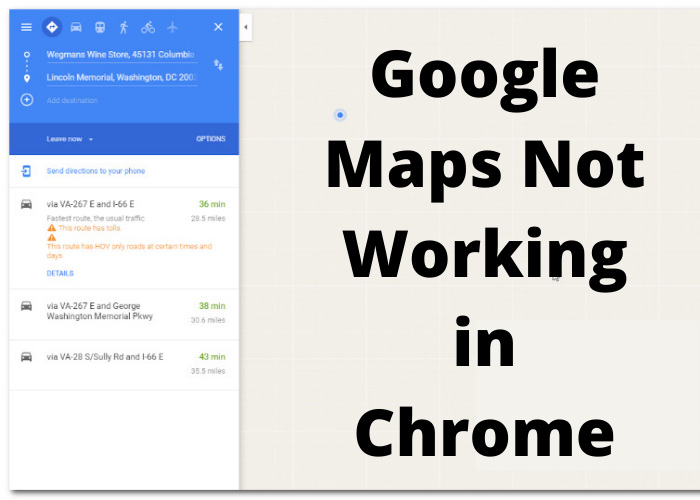If you’re like me, your PlayStation 4 is everything. When it’s not working right, my world feels off balance. If your PS4 is stuck in Safe Mode and you don’t know how to get it out, don’t worry. I’m here to help. I’ll walk you through the steps to get your PS4 back to normal.
Use Safe Mode Menu
Have you ever run into a problem with your PS4 where it just doesn’t seem to be functioning properly? Maybe a game won’t load or your system seems to be crashing more often than usual. If this happens, your first step should be to try starting your PS4 in Safe Mode. Safe Mode is a diagnostic tool that can be used to try and fix problems with your system. To start your PS4 in Safe Mode, first turn off the power by holding down the power button for about 7 seconds. Once the system is off, press and hold the power button again until you hear 2 beeps. This will indicate that the system is starting in Safe Mode. When the menu comes up, there are several options available. The first option is to Restart PS4. This will restart your system normally. If the problem persists, you can try rebuilding the database. This will scan your system for any corrupt files and attempt to fix them. If neither of these options work, you can try restoring defaults. This will reset your PS4 to the factory default settings. Finally, if you are still having problems, you can initialize your PS4. This will delete all data on the system and restore it to as if it was brand new.
Completely Unplug PlayStation 4
While most game console manufacturers recommend against completely unplugging your game console, there are some PlayStation 4 owners who do just that when they want to reset their system. The thinking behind this is that by completely unplugging the PS4, you’re essentially doing a hard reset of the system, which can fix some glitches. However, there’s a better way to reset your PS4 without completely unplugging it, and that’s by putting it into Safe Mode. Safe Mode is a special diagnostic mode that you can access by holding down the power button on your PS4 for seven seconds until you hear a second beep. This will boot your system into Safe Mode, where you can then select the option to restart your PS4. This will reset your system without losing any data or having to unplug any cords.
Repair Corrupted Files
Safe Mode on your PS4 allows you to change settings, rebuild your database, and troubleshoot specific problems. One common use for Safe Mode is to fix corrupted data on your PS4. The process for doing this is relatively simple and only takes a few minutes. First, power down your PS4 and unplug it from the wall. Next, hold down the power button until you hear two beeps. This will put your PS4 into Safe Mode. From here, you can select the “Rebuild Database” option. This will scan your hard drive for corrupt files and attempt to repair them. Once the process is complete, restart your PS4 and see if the issue has been resolved. If not, you can try other troubleshooting options in Safe Mode or contact customer support for further assistance.
Update PlayStation 4
If your PlayStation 4 won’t turn on, the first thing you should try is rebuilding the database. This will help to repair any corrupted files that may be causing the issue. If that doesn’t work, you can also try restoring your PS4 to its default factory settings. This will erase all of your data, so be sure to back up any important files before proceeding. If neither of those options work, then you may need to contact Sony for further assistance. In the meantime, you can still enjoy your PS4 by playing offline games or accessing other content that doesn’t require an internet connection.